Help — Dark Reader
Toolbar Icon
If the Dark Reader icon is hidden after installation, click the Extensions button next to the address bar and then click the pin or settings icon next to Dark Reader.
Top Section
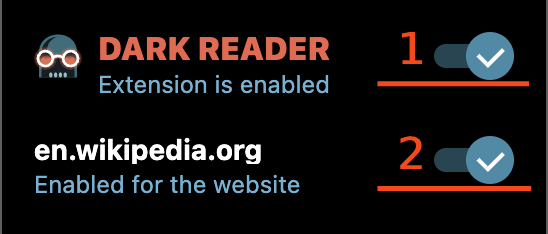
- The On/Off switch enables or disables the extension for all websites.
- The On/Off switch for this website.
Theme
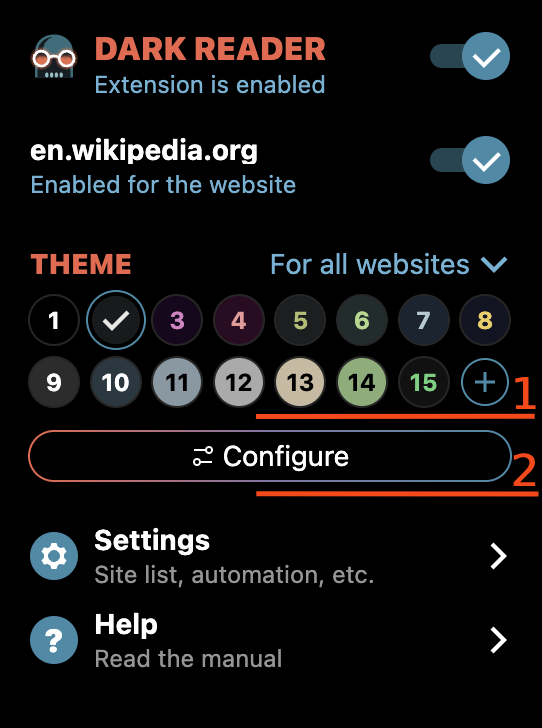
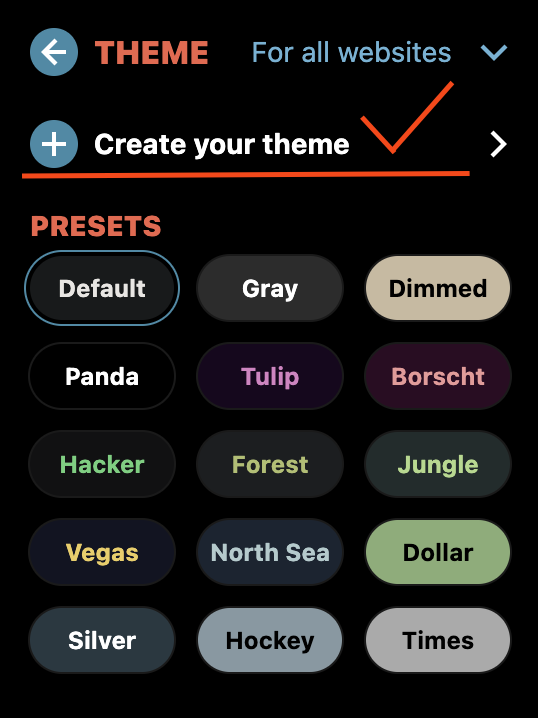
- Choose a Theme.
- Or click Configure and Create your Theme.
Customize your theme
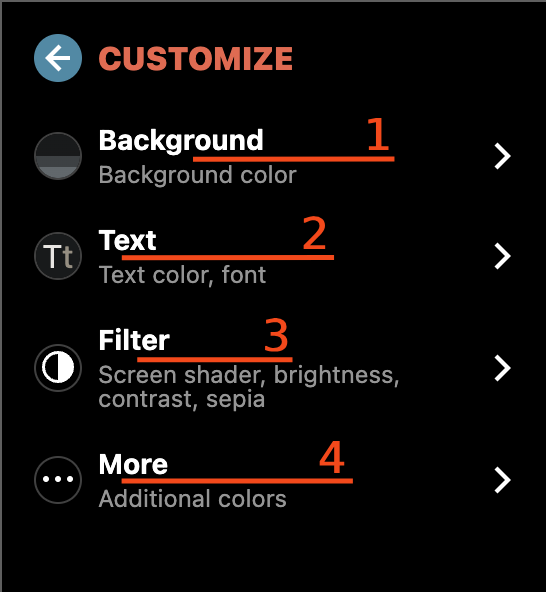
- You can adjust the Background, Text, and Filter mode settings. This can be used to better suit your screen parameters and the lighting in the room.
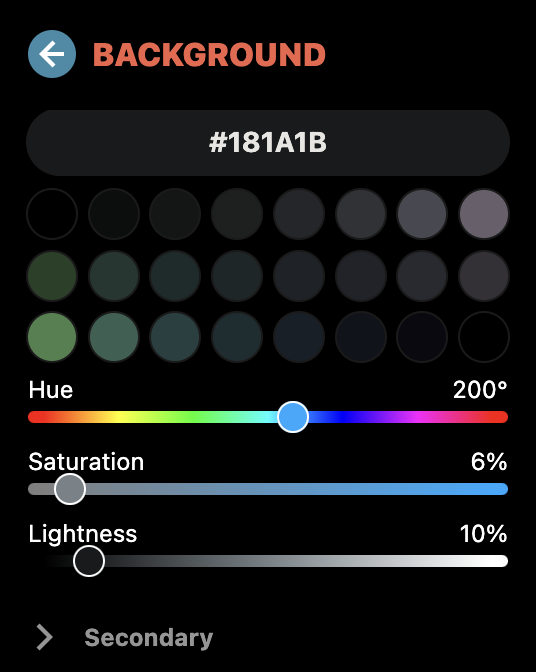
1. Background
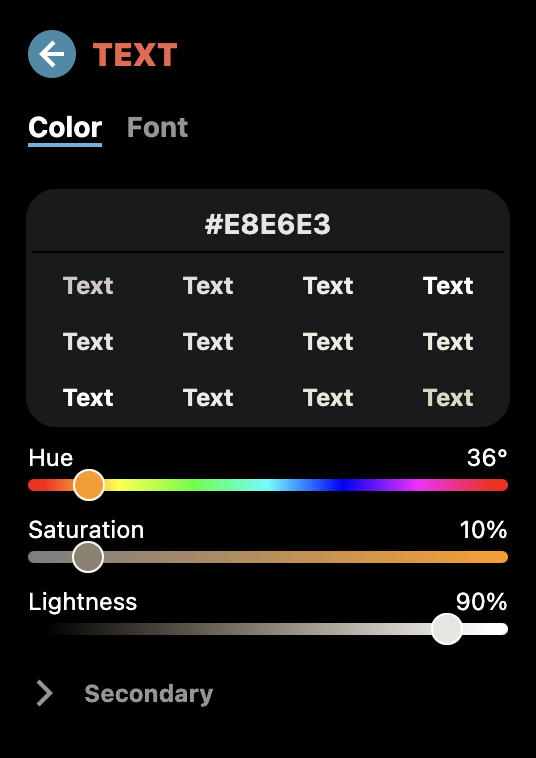
2. Text
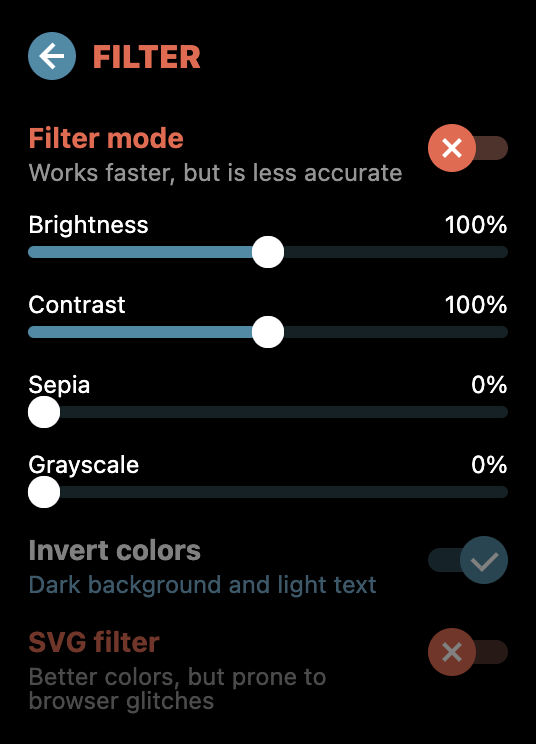
3. Filter
Custom Site Settings
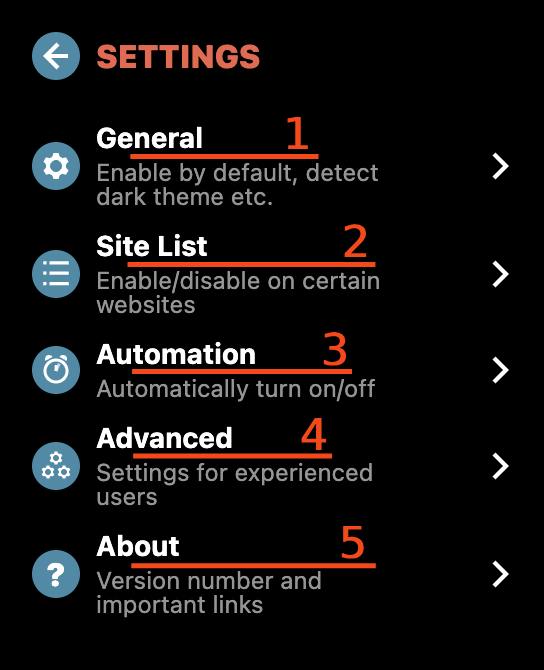
For a more convenient experience when using Dark Reader, you can customize
- 1 - General settings
- 2 - Site list
- 3 - Automation
- 4 - Advanced
- You can also click on About to learn more about us and our work.
Site List
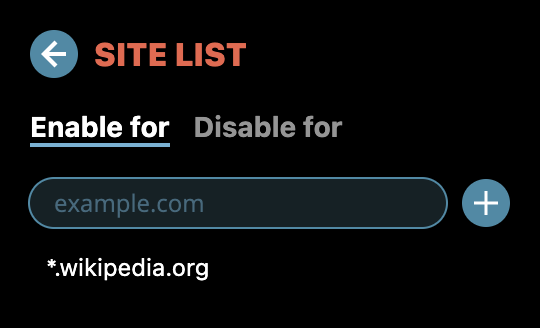
- In the Site List, enter a website address, like example.com, *.example.com/path, and press Enter.
- Use Enable for if you wish Dark Reader to work only on listed websites.
- Disable for will prevent the extension from working on listed websites.
Automation
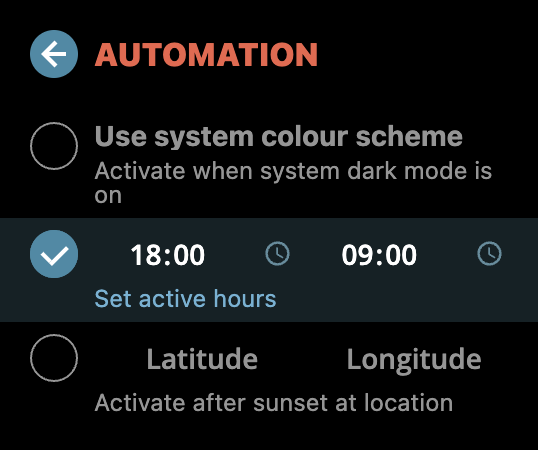
- Adjust the Automation active hours.
- Use the system colour scheme when system dark mode is enabled.
- Customize Latitude and Longitude to activate Dark Reader after sunset at your location.
Advanced
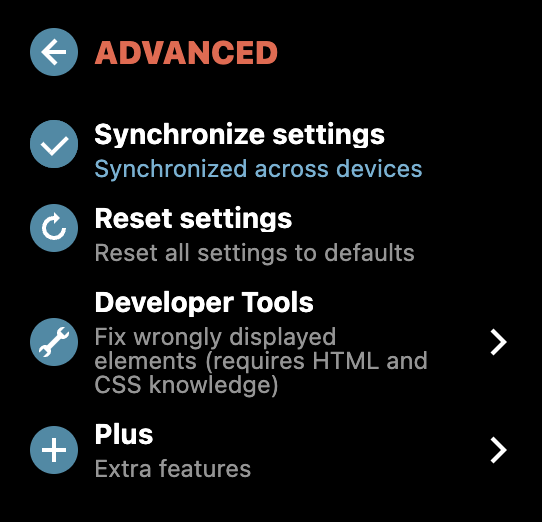
- Synchronize settings across your devices.
- Reset all settings to default.
- If you're familiar with CSS selectors, you can contribute by suggesting fixes for filtering specific websites. You can open Developer Tools and add your own fix.