Mobile Help — Dark Reader
How to use Dark Reader
- Click ☰ to open the browser menu.
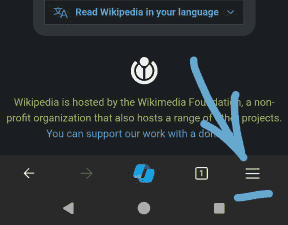
- Click the 🧩 Extensions menu option.
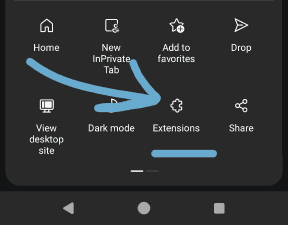
Click Dark Reader to open the extension's options.
Make sure Dark Reader is turned on and activated for the current website.
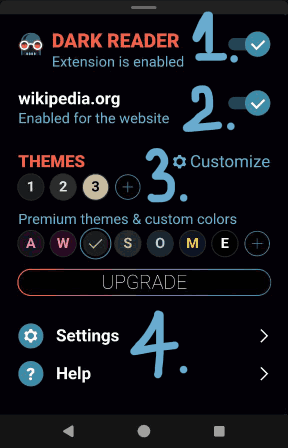
Changing color theme
You can choose one of the pre-defined themes in the Theme section.
Click the Customize button to access Theme Settings.
Select a theme from one of the pre-defined presets, or choose Create Your Theme to design a custom look.
Set custom background and text colors.
Hue changes the color tone, Saturation modifies the intensity of the color, Lightness adjusts the brightness.
- Filter mode can be used for some web apps like spreadsheets or CAD editors. It works faster by inverting the web page's content, but will make already dark parts bright.
Settings
In the General settings, you can enable or disable the extension by default for all websites or PDF files.
There are several Automation options. Use System Color Scheme to activate the extension according to the system’s light or dark mode. You can also set active hours or turn the extension on after a sunset in a specific location (latitude and longitude).
Contacts
For any questions, please contact us at support@darkreader.org
Dark Reader team wishes you pleasant web browsing!