Help — Dark Reader
This document will guide you through the features of Dark Reader.
Options icon
Sometimes the Dark Reader icon is hidden after installation. To display the icon, click the Extensions button next to the address bar and then another button next to Dark Reader.
Top section
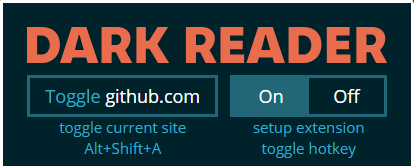
- Toggle site button adds the current site into the ignore list (or removes it from there).
- On/Off switch enables or disables the extension.
- Click on the links under the buttons to modify the hotkeys for the extension.
- Note: If the toggle button is greyed-out, it means that browser restricts injecting scripts into current page.
Filter settings
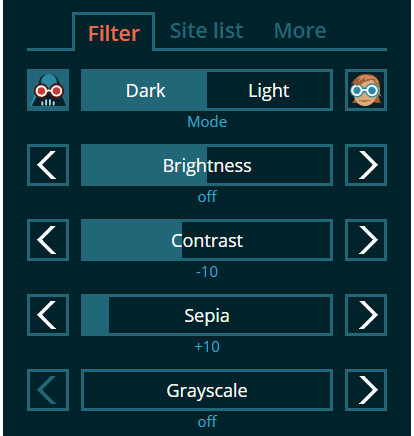
Adjust the mode, brightness, contrast, sepia, and saturation ("grayscale") settings. This can be used to better suit your screen parameters and the lighting in the room.
Custom site settings

The Only for button determines whether the above filter settings should only be applied to the current website.
To use, first click the button (which will become highlighted), then adjust the settings as desired for the current website. Click the button again to cancel.
Site list
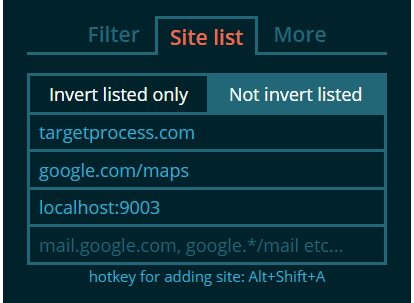
- Use Invert listed only if you wish Dark Reader to work only on listed websites.
- Not invert listed will prevent the extension from working on listed websites.
- Possible patterns for values are
google.com, mail.google.com, google.*, google.com/mapsetc. - Regular expressions are supported. They should start and end with
/, like/www\.google\..*/. - Clicking the Toggle button (in Top section) adds the current site into this list.
More tab
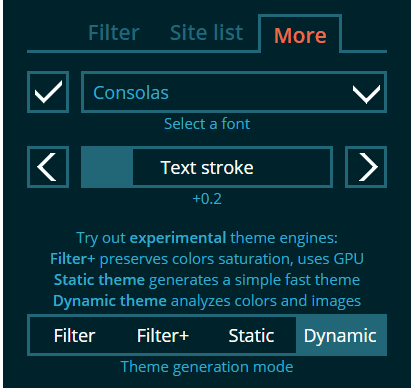
- Pick a font from list (or enter font name on Firefox), click the checkbox.
- Adjust the text stroke.
- Select a theme generation mode.
Theme generation modes
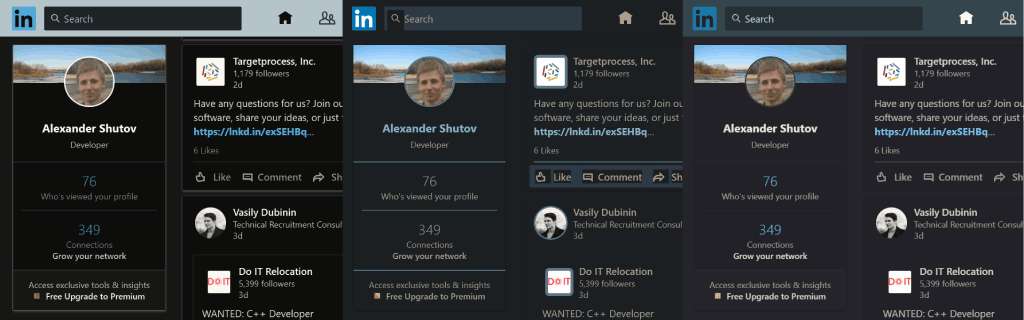
- Filter is the initial Dark Reader mode based on CSS filters. It inverts the whole page and reverts some parts back. Requires GPU resources. It is fast and powerful, but has several issues: it disables text sub-pixel rendering, inverts already dark parts into light, causes lags on large pages, and fails to render some pages in Firefox.
- Filter+ is the same as Filter, but is based on custom SVG filters and handles colors better making images less dull. Works poorly in Firefox.
- Static rapidly generates a basic stylesheet.
- Dynamic deeply analyzes website stylesheets, background images, and vector graphics. Requires some resources on initial page load, but produces the best visual results. The work on this mode is in progress, but it already works well for many modern websites.
Bottom section
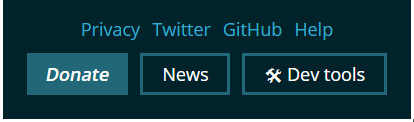
- Read our privacy policy, follow us on Twitter, view source and contribute on Github, read the Help documentation on this page.
- Donate – if you like the extension, please consider supporting the active development of Dark Reader. Crowdfunding is powered by Open Collective, which currently uses Stripe for handling payments.
- News – notifies about release notes and important events.
- Developer tools – opens a config editor for the current theme mode.
Using the Developer tools
If you are familiar with CSS selectors, you can help by suggesting a fix for filtering a website. Read how to use the developer tools here.
Tips for advanced users
Do you want to learn more? Please visit our Tips & Tricks website section.
Frequently Asked Questions
How to support Dark Reader
- Install our iOS/macOS app.
- Install our sponsors' apps and extensions.
- Donate.
- Suggest to friends and colleagues.
The extension asks for permissions to read website data
The extension needs these permissions to be able to analyze and modify website appearence, determine if a website is disabled by your settings or to use site-specific rules. We do not insert ads and do not collect any data or send it anywhere. The extension is fully open-source and has no obfuscated code. Our monetization is transparent and is based on users' donations.
The extensions store page and settings pages remain white
The extension has no access to these pages.
New tab page and browser theme remain white
The extension cannot change the appearence of a new tab or browser (though in Firefox it can since version 60). We recommend installing a dark theme or new tab extension from extensions store.
Screen flashes white when opening a new tab or navigating to a website
Before loading a website, Chrome shows the theme background color by default. We recommend installing a dark theme from the store.
The extension doesn't work at all
If you have similar dark mode extensions installed, disable them, then reload tabs. Click Dark Reader icon, check if top-right button is set to On and that Toggle site is not excluding the current site. Open Site list tab, check that Not invert listed is selected. If nothing helps, something terrible has happened, e-mail us.
The website is displayed incorrectly or works slowly
Please send the website address, a screenshot, your OS and browser versions to our e-mail. We will try to investigate the reason, at least for a popular website. Also try changing theme generation mode or try using Light mode. Check that the website is not listed under Site list tab.
The extension doesn't work in incognito mode
Open chrome://extensions page, find Dark Reader, click Allow in incognito.
The extension doesn't work for local files
Open chrome://extensions page, find Dark Reader, click Allow access to file URLs.
Entire website is not displayed in Filter mode
If you are using Chrome for Mac OS, update Mac OS up to 10.13, this should update your video drivers. If you are using Firefox, this is most likely a browser bug, use another mode for such websites.
Contacts
For any questions e-mail to support@darkreader.org